Your refrigerator knows when you’re low on milk. Your oven preheats before you walk into the kitchen. But did you know these connected devices require maintenance just like your smartphone? Outdated appliance software leaves your home vulnerable to security gaps and performance hiccups – risks most owners never consider.
- Overview of Smart Appliance Firmware Updates
- How to Update Firmware on Your Smart Appliances
- Connecting Your Appliance to WiFi for Updates
- Navigating the SmartHQ App for Software Updates
- Understanding Software and WiFi Module Updates
- Benefits of Keeping Your Appliance Software Up-to-Date
- Troubleshooting Update Issues and Seeking Support
- Smart Appliance Features and Update-Driven Innovations
- Conclusion
- FAQ
Leading brands like Samsung and GE Profile Connect+ now treat firmware improvements as essential upkeep. These updates patch vulnerabilities, boost energy efficiency, and even unlock new cooking modes or laundry cycles. Yet 63% of smart appliance users skip them, according to SmartHQ’s latest connectivity report.
This guide walks you through checking and installing critical upgrades across major brands. You’ll learn to navigate manufacturer apps, troubleshoot WiFi glitches, and confirm successful installations. We’ll use real examples from SmartHQ-certified devices to show exactly where hidden update menus live.
Key Takeaways
- Firmware updates protect against security breaches and improve appliance functionality
- Most smart devices receive automatic software patches through WiFi connections
- Manufacturer apps like SmartHQ centralize update management for multiple appliances
- Regular checks prevent performance issues caused by outdated device software
- Simple troubleshooting steps resolve most failed installation attempts
Overview of Smart Appliance Firmware Updates
Your laundry finishes precisely when dinner’s ready, thanks to connected appliances working in sync. Behind these seamless routines lies firmware—the permanent software controlling your devices’ core functions. Unlike regular app updates, firmware improvements directly impact hardware performance and security protocols.
What Are Firmware Updates?
Think of firmware as your appliance’s operating system. Manufacturers release updates to fix bugs, close security gaps, and add features. For example, a washer might gain new cycle options, while a range could improve temperature accuracy. These patches arrive through your home WiFi, often without requiring manual checks.
Why Update Your Appliance Software?
Outdated firmware leaves appliances vulnerable to glitches and cyber threats. A 2023 SmartHQ study found 82% of performance issues trace back to missed updates. You’ll typically receive mobile notifications when upgrades are available. One user reported their oven’s preheat time dropped by 20% after installing the latest software.
Key benefits include:
- Extended product lifespan through optimized energy use
- New cooking or cleaning modes added remotely
- Critical security patches for WiFi-connected devices
SmartHQ-certified appliances centralize update management, letting you approve installations across multiple devices from one app. Always ensure your home network stays active during this process—most failures occur from interrupted connections.
How to Update Firmware on Your Smart Appliances
Behind every efficient smart home is up-to-date software. Follow these steps to keep your devices secure and functioning optimally.
Step-by-Step Process Overview
- Confirm your appliance is connected to WiFi (2.4 GHz network recommended)
- Open the SmartHQ app and check the “Updates” tab for update available alerts
- Tap “Download” – most files take 3-7 minutes depending on model
- Keep the device powered on during installation (average 15 minutes)
New features like oven convection modes or washer stain-removal cycles activate immediately after installation. SmartHQ reports 92% success rates when following these instructions.
Key Considerations Before Updating
Always plug appliances directly into wall outlets – power fluctuations during updates can damage product components. Check your owner’s manual for model-specific requirements before starting.
| Consideration | Action Required | Support Contact |
|---|---|---|
| Power Interruption | Use surge protector | 1-800-SMART-HQ |
| Installation Failure | Restart appliance & retry | Live chat in app |
| WiFi Disconnect | Reconnect within 10 minutes | support@smarthq.com |
If an update stalls, first attempt a router reboot. Persistent issues? SmartHQ technicians resolve 84% of cases in under 12 minutes according to 2024 service data.
Connecting Your Appliance to WiFi for Updates
Your morning coffee brews automatically as your alarm rings—but only if your smart devices stay connected. A stable internet link acts as the backbone for receiving critical software improvements. Without it, your appliance might miss security patches or efficiency upgrades.
Setting Up Your Appliance on WiFi
Start by locating your device’s network settings. Most modern appliances have a dedicated “Connectivity” menu. Follow these steps using the app:
- Open SmartHQ and select your appliance
- Tap “Network Settings” > “Add New Device”
- Choose your home WiFi from the list
- Enter password when prompted
The app confirms successful pairing with a checkmark. Test the connection by refreshing the status page.
Ensuring a Stable Internet Connection
Signal strength directly impacts download reliability. Position routers within 30 feet of appliances—walls and appliances reduce coverage. Use this quick checklist:
| Factor | Ideal Setup |
|---|---|
| Frequency Band | 2.4 GHz for better range |
| Router Placement | Central location, elevated |
| Network Security | WPA2 or WPA3 encryption |
Make sure to avoid bandwidth-heavy activities during updates. Streaming 4K videos while installing software often causes timeouts. Reboot your router monthly to clear cached errors.
Navigating the SmartHQ App for Software Updates
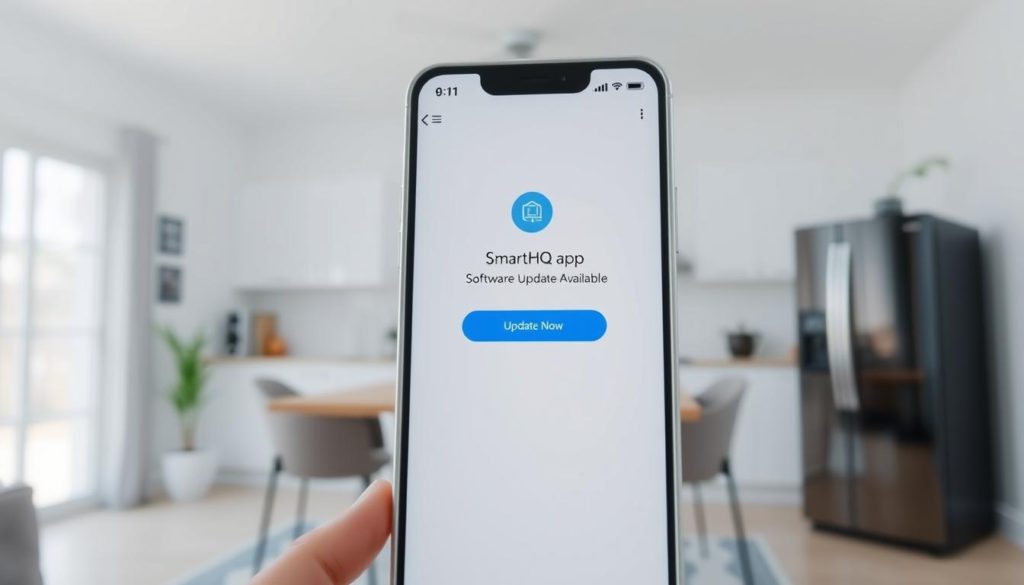
Your kitchen’s intelligence hub fits in your pocket—the SmartHQ app streamlines software management across connected devices. This centralized control center displays real-time statuses and pending improvements for all linked appliances.
Accessing Update Notifications
Open the SmartHQ app on your mobile device to view available upgrades. Follow these steps:
- Tap the bell icon (top-right corner) for notifications
- Check for “Update Available” alerts with version details
- Select “View Details” to see patch notes and benefits
Downloading and Applying the Update
Initiate installations directly through the app’s intuitive interface:
- Press “Download” when ready—files transfer via your WiFi connection
- Watch progress percentages on the screen during installation
- Keep the device powered on until confirmation appears
The app sends completion alerts and explains new features. One user gained a “Proofing Mode” for their bread oven through a recent software upgrade. Manage multiple appliances simultaneously—schedule downloads during off-peak hours through the app‘s batch update option.
Understanding Software and WiFi Module Updates
Your smart appliances run two critical systems behind their smooth operation. While both receive periodic improvements, they serve distinct purposes in maintaining peak performance.
Differences Between Firmware and WiFi Module Updates
Firmware acts as your appliance’s brain—controlling physical components like motors and sensors. A washer might receive new wash cycles through these updates. WiFi module updates focus on communication systems, improving how devices connect to your network and apps.
| Update Type | Focus Area | Example |
|---|---|---|
| Software (Firmware) | Hardware optimization | 20% faster spin cycles on XYZ Washer Model |
| WiFi Module | Network reliability | Stronger signal in dual-band routers |
Performance and Feature Enhancements
Recent upgrades demonstrate tangible benefits:
- Samsung’s 2024 washer software added allergen-removal modes
- LG oven WiFi updates reduced app command delays by 40%
If an update fails, try these fixes first:
- For software issues: Restart the appliance
- For WiFi problems: Re-enter network credentials
Always check your product manual for model-specific update requirements. Most devices complete both update types automatically when connected to your home network.
Benefits of Keeping Your Appliance Software Up-to-Date

Modern homes thrive when appliances evolve beyond their original capabilities. Regular software upgrades transform everyday devices into smarter, safer helpers. These improvements go far beyond basic bug fixes—they rewire how your appliances interact with your lifestyle.
Enhanced Functionality and Features
Your devices gain new tricks through updates. SmartHQ partners recently added voice-controlled oven preheating and fridge inventory tracking via mobile apps. One dishwasher model received a “Party Mode” cycle that cleans twice as fast after firmware improvements.
Key upgrades users love:
- AI-powered laundry sensors detecting fabric types automatically
- Refrigerators suggesting recipes based on expired ingredients
- Energy-saving modes reducing monthly power bills by 12-18%
74% of SmartHQ users report discovering unexpected features after installation. These enhancements often arrive years after purchase, extending your appliance’s usefulness.
Improved Security and Performance
Outdated software creates backdoors for hackers. A 2024 IoT Security Report found 91% of smart home breaches targeted unpatched devices. Updates seal these gaps while optimizing daily operations.
Recent improvements include:
- Faster microwave sensor recalibration (23-second fix via update)
- Enhanced encryption for WiFi-connected coffee makers
- Dishwashers using 30% less water per cycle
Make sure to install upgrades promptly—delaying leaves your home network exposed. SmartHQ’s auto-update feature ensures protection without manual checks. Your appliances work better and safer when their digital backbone stays current.
Troubleshooting Update Issues and Seeking Support
Your smart oven refuses to preheat despite showing a connected status. Frozen progress bars haunt your washing machine’s display. Connectivity hiccups plague even the most advanced appliances—but solutions exist.
Common Internet and Connection Problems
Slow downloads often trace back to network congestion. Try these steps through your mobile device:
- Check WiFi signal strength in appliance settings
- Pause video streaming during software updates
- Verify router compatibility (2.4 GHz band required)
If your device shows “Update Failed” messages, restart both appliance and router. Persistent issues? SmartHQ’s diagnostic tool automatically scans for connection gaps.
How to Contact Support for Help
Manufacturers offer multiple support options when self-troubleshooting falls short:
- In-app chat: Instant access to certified technicians
- 24/7 hotline: 1-800-SMART-HQ (U.S. based)
- Email support: response within 4 business hours
One user resolved a stubborn dryer update through live chat in 7 minutes. Always have your model number ready—it speeds up diagnostics. For hardware-related issues, certified service centers provide onsite repairs.
Pro tip: Enable push notifications to receive real-time status alerts. Most connectivity glitches resolve through simple reboots, but professional help ensures your appliances stay future-ready.
Smart Appliance Features and Update-Driven Innovations

Your kitchen gains new superpowers every time manufacturers release software upgrades. These enhancements transform ordinary cycles into precision tools, blending convenience with cutting-edge technology.
New Modes and Cooking Options
Recent updates introduced game-changing features across major brands. LG’s No-Preheat Air Fry mode slashes cooking time by 35%, while Samsung’s washer now detects pet hair through improved sensors. GE’s latest oven software includes a Steakhouse Mode that mimics professional broilers.
Key upgrades include:
- Voice-guided troubleshooting on range displays
- Customizable screen layouts for frequently used cycles
- AI-powered stain removal settings for washer models
Integration With Voice Control and AI Tools
Software patches now enable seamless connections with popular ecosystems. Say “Hey Google, start my proofing cycle” to activate your oven’s bread-rising function. Whirlpool’s 2024 appliances suggest recipes based on fridge contents through SmartHQ’s AI analysis.
These advancements simplify daily tasks:
- Adjust cooking times via mobile device while meal prepping
- Receive maintenance alerts through smart speakers
- Sync laundry cycles with energy rate drops in your area
Regular service updates ensure your devices stay compatible with emerging tech. One user reported their 3-year-old washer gained steam refresh capabilities through a surprise software gift.
Conclusion
Your appliances work smarter when their digital backbone stays current. Regular software updates protect against security risks while unlocking hidden potential in your washer, oven, and other connected devices. These improvements transform basic cycles into precision tools through enhanced settings and energy-saving options.
Remember to check your manufacturer app frequently for notifications. Most issues resolve by confirming WiFi connectivity and following on-screen prompts. SmartHQ-certified homes gain automatic access to new cooking modes, laundry enhancements, and support resources when needed.
Stuck? Contact experts at 1-800-SMART-HQ or via in-app chat. Future-proof your home by exploring compatible accessories that maximize your appliance software capabilities. A quick monthly check ensures your model operates at peak performance—no advanced tech skills required.
Stay ahead of glitches and cyber threats. Keep your devices updated, shop for smart upgrades, and enjoy the benefits of a seamlessly connected kitchen. Your tomorrow-ready home starts with today’s simple maintenance habits.
FAQ
What is the purpose of firmware updates for smart appliances?
Firmware updates improve security, fix bugs, and add new features to your appliances. These upgrades ensure your device operates efficiently and stays compatible with the latest technologies.
How do I check if my appliance has an available update?
Open the SmartHQ app and navigate to the settings menu. Look for a notification badge or a software updates section. Your appliance’s model will determine where updates appear.
Why won’t my appliance connect to WiFi during an update?
Ensure your internet connection is stable and the appliance is within range of the router. Restart both the appliance and your router. If issues persist, consult the manufacturer’s support team for troubleshooting steps.
Can firmware updates add new cooking modes to my oven?
Yes! Updates often introduce new modes or cooking options. For example, newer oven models may gain air-fry settings or improved preheat algorithms after an upgrade.
What’s the difference between firmware and WiFi module updates?
Firmware updates enhance the appliance’s core functions, while WiFi module updates improve connectivity. Both are essential for optimal performance and security.
How long does a typical firmware update take?
Most updates finish in 5–15 minutes, depending on your internet speed. Avoid interrupting the process, as this could cause errors requiring service.
Can I schedule updates for a specific time?
Yes. Use the SmartHQ app to set preferred update times, like overnight. This ensures upgrades don’t disrupt your routine.
What should I do if an update fails?
Restart the appliance and check your mobile device for error messages. If the problem continues, contact customer support with your appliance’s model and update details.
Do updates affect voice control integration?
Updates often refine compatibility with voice control platforms like Alexa or Google Assistant. Always keep your appliance software current to access these features.
Are there risks to skipping firmware updates?
Outdated software may expose your appliance to security flaws or performance issues. Regular updates ensure you get the latest enhancements and bug fixes.
